How to Change Email Password in DirectAdmin?
1. Login into DirectAdmin panel.

2. Select E-mail Account under E-mail Manager.

3. Click the “+” sign in front of email account and select Change Password/Username.

4. Enter your new password and press SAVE button.

How to Add Email Filters in cwp?
1. Login into CWP user panel.

2. Click on Email Account and select Email Filters.

3. In Email Filter click on Manage filter to edit the template.

4. Clict on Filter templates and click on Add new filter template to add a new template.

How to Add Email Filters from Webmail
Step 1 – Log into Webmail with your email address.

Step 2 – Click your email address on the top right of the screen

Step 3 – Click Email- Filters in the drop-down menu.

Step 4 – On the email- filters page click the Create a New Filter Button and enter the name of your in the first field.

Step 5 – In the rules action, choose your options as needed. For example, I am creating a filter for any email that contains “Sales confirmation” in the subject.

Step 6 – In the actions section, click on the drop-down menu and choose what you want to do with filered emails.

Step 7 – Once you have chosen your filter settings, click the Create button.

How Do I Add SPF, DKIM and DMARC Records On My Domain
Step:- 1 Log into plesk
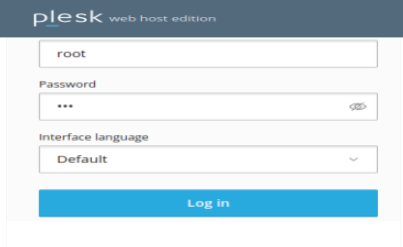
Step:-2 Search on DNS setting & then click on DNS setting
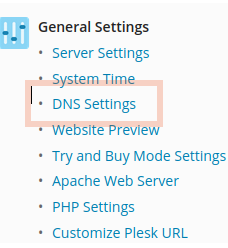
Step:-3 And Add record
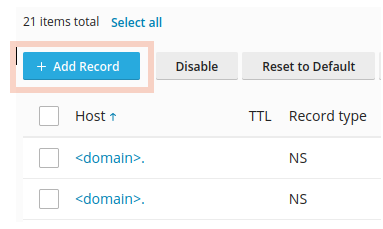
Step:- 4 Then add to DKIM record
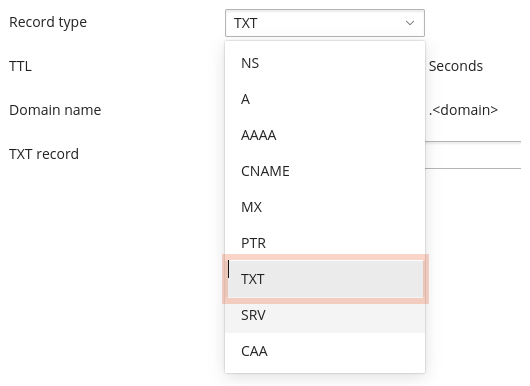
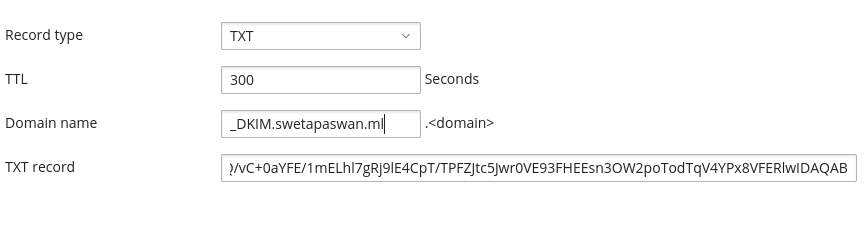
Notes:- default._domainkey. Example.com (your domain) and generated the public key
Step:-5 Add to SPF record
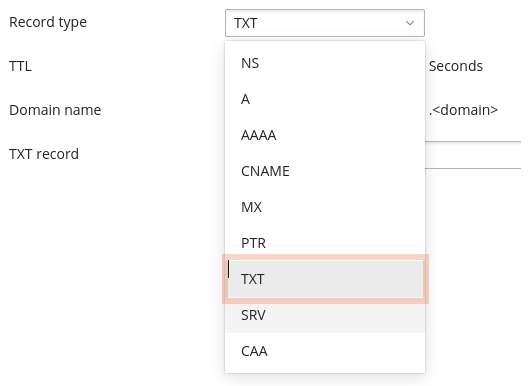
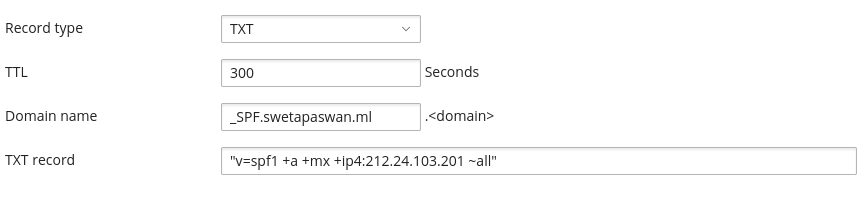
Step:-6 Add to DMARK record
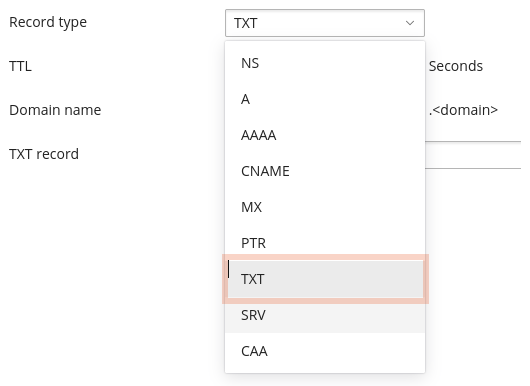
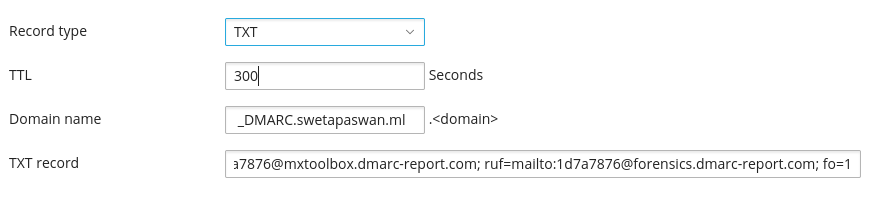
How Do I Send Bulk Emails with Gmail
Step1:- Click create contact.
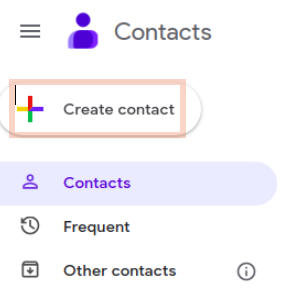
Step2:- Select the option create a contact and add contacts one by one.
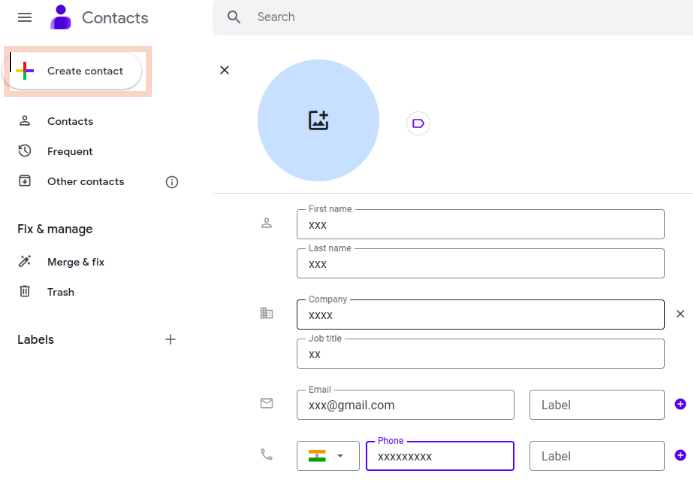
Step3:- Use a bulk import contact and select your CSV file.
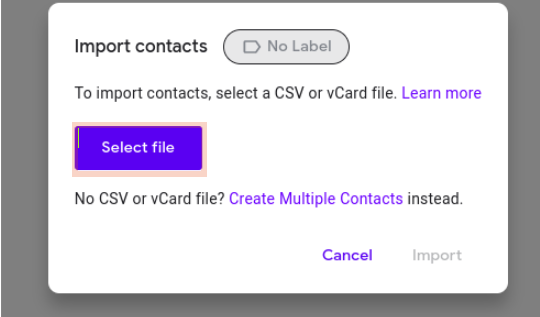
Step4:- After the import, you can check the added contact.
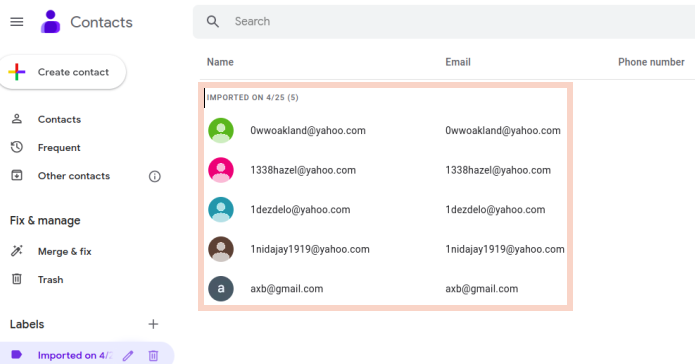
Step5:- Click Manage labels and choose one of the existing labels or create a new one.
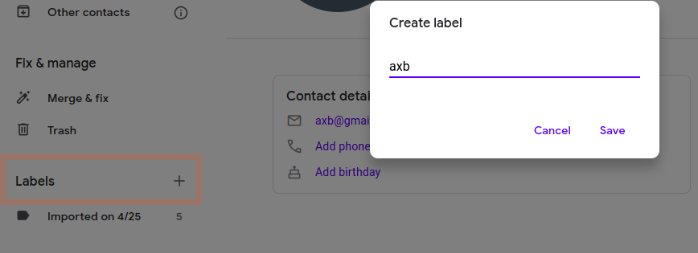
NOTE:- [ Create a message there are two you can create a ulk email in Gmail.]
1. Google Contacts
2. In Gmail.
How Can I Access Webmail
step1:- Enter your IP address or your domain and the 2096 service port in your browers
example [https://your domain name or IP address:2096 ]

step2:- Enter your email address in the email addresse text box.
step3:- Enter your password in the password text box.
step4:- Then click log in
How to Open Email Header in Gmail?
1. Login into your Gmail.

2. Open the mail for which you want to check the header.

3.Now click on More ( the 3 dots ) and select Show original.

4.Here you can find the email header.

How to Easily Migrate Email from G Suite to CPanel
In certain scenarios, you may need to migrate emails from G Suite to a cPanel server. This article outlines the steps for this migration.
Firstly, gather the following details:
- G Suite email account username and password.
- cPanel mail account username and password.
Note: If IMAP settings are not enabled in Gmail, enable them before proceeding with the migration.
Steps to Enable IMAP Settings in Gmail:
- Log in to your Gmail account.
- Go to Settings, then click on “Forwarding and POP/IMAP.”
- Look for “IMAP Access.”
- Enable IMAP if it’s currently disabled.
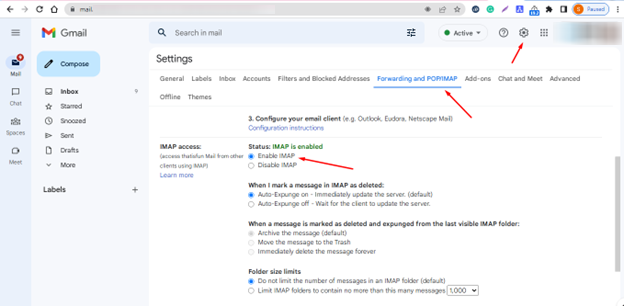
To enable Less Secure Apps settings:
- Click on the Logo >>Manage your Gmail account >> Navigate to Security >>Scroll down to the page to Less Secure App
- Turn it ON.
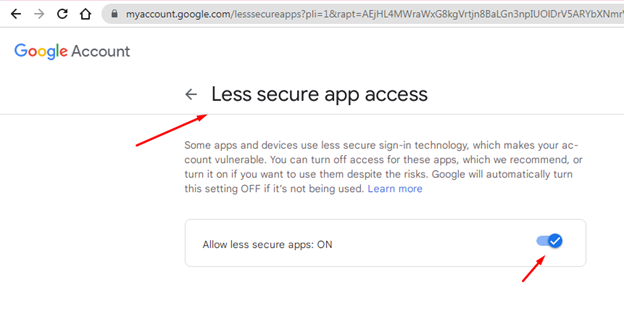
If you don’t have the imapsync tool, install it using the command:
sudo yum install imapsync
Starting the Migration Process
To commence the migration process, run the following command inside the screen terminal on the cPanel server:
imapsync –host1 imap.gmail.com –port1 993 –ssl1 –user1 [email protected] –passfile1 /home/gaurav/pass1 –host2 eternity.herosite.pro –port2 993 –ssl2 –user2 [email protected] –passfile2 /home/gaurav/pass2
Replace “goransh” with the account username.
/home/gaurav/pass1 – Save your gmail account password in this file
/home/gaurav/pass2 – Save your cpanel account password in this file
This is the successful migration process from G Suite to cPanel!
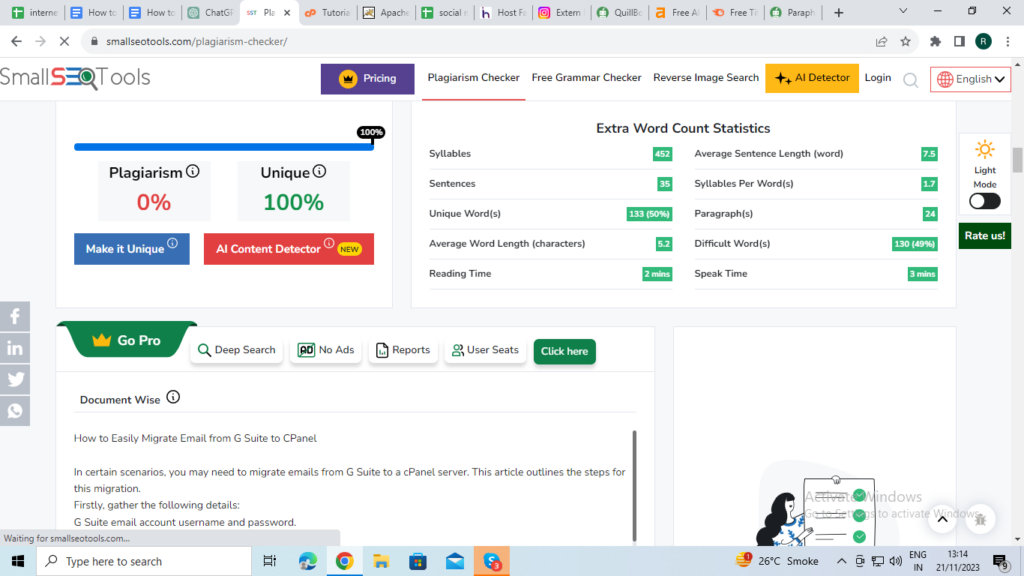
Migrating Email from Zoho to cPanel
If you have IMAP in your Zoho account, migrating emails is simple. Gather the following details:
- IMAP server name (Zoho).
- Zoho username and password.
- New cPanel email address and password.
Before starting Zoho to cPanel email migration, ensure IMAP access is enabled in the Zoho Panel.
Steps to Enable IMAP Access in the Zoho Panel:
1. Log in to your Zoho email account.
2. Navigate to Settings >> Mail Accounts >> IMAP.

- Enable IMAP access by checking the corresponding option.
If you don’t have the imapsync tool, install it using the command provided below:
sudo yum install imapsync
You can initiate the migration process within the screen terminal using the following command:
imapsync –host1 imappro.zoho.in –port1 993 –ssl1 –user1 [email protected] –passfile1 /home/shnikarts/pass1 –host2 ray.herosite.pro –port2 993 –ssl2 –user2 [email protected] –passfile2 /home/shnikarts/pass2
Replace “shnikarts” with the account username.
/home/shnikarts/pass1 – Save your gmail account password in this file
/home/shnikarts/pass2 – Save your cpanel account password in this file
And that’s it!
This concludes the email migration from Zoho to cPanel.

The Best Practices for Migrating Office 365 Emails to CPanel
In this guide, we’ll explore the process of migrating from Office 365 emails to cPanel.
To begin, gather the following details:
● Office 365 mail account, username, and password.
● cPanel mail user account and password.
If you don’t have the imapsync tool, install it using the command:
sudo yum install imapsync
Initiate the migration process from Office 365 to cPanel within the terminal using the specified command.
Note: Run the command on the cPanel server.
imapsync –host1 outlook.office365.com –port1 993 –ssl1 –user1 [email protected] –passfile1 /etc/secret1 –host2 eternity.herosite.pro –port2 993 –ssl2 –user2 [email protected] –passfile2 /etc/secret2
imapsync –host1 outlook.office365.com –port1 993 –ssl1 –user1 [email protected] –passfile1 /home/shnikarts/pass1 – Save your gmail account password in this file –host2 eternity.herosite.pro –port2 993 –ssl2 –user2 [email protected] –passfile2 /home/shnikarts/pass2
Next, replace the Office 365 email with the cPanel username.
Here, substitute “shnikarts” with the account username.
/home/shnikarts/pass1 – Save your gmail account password in this file
/home/shnikarts/pass2 –Save your cpanel account password in this file
This is the process for migrating Office 365 email to a cPanel server.



